How To Create A Ratio In Excel
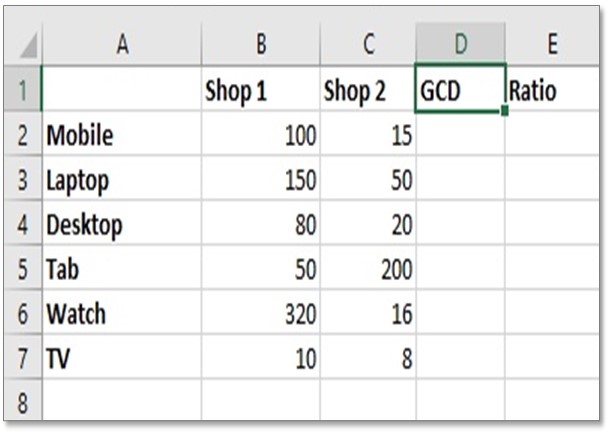
This article is been written to find calculate the ratio in Excel
Ratio: In simple mathematics, relationship or comparison between two more numbers is known as ratios. Ratios are normally written as ":" to show the connection between two numbers, for instance. You can learn such an advanced excel tutorial in our advanced excel dashboard course.
If there are 2 red balls and 3 blue balls on the table you could write their ratio as [2:3]. Unfortunately, there is no systematic way to calculate a ratio, but there is an easy way around for doing the same, you can try the below guidelines to calculate the ratio in Excel.
How to Calculate the Ratio in Excel.
Calculate Ratio Formula: To calculate the Ratio in excel, the Shop 1 will be divided by GCD and the Shop 2 will be divided by GCD. You can place a colon between those two numbers. Example: To see the ratio, enter this formula in cell E2 = B2/GCD(B2,C2)&":"&C2/GCD(B2,C2).

Calculate the Ratio of Products between Two Shops
Step 1: Create a table the same as the above picture. This table is showing a number of products in the store of two shops. We are going to calculate the ratio of each product between these 2 shops. Column D is for calculating GCD and Column E is for a ratio.
[gdlr_widget_box background="#252525″ color="#ffffff" ]
Watch Free Lessons on Advanced Excel Shortcuts: Free Video Lessons
[/gdlr_widget_box]
What is GCD?
The GCD Function is used to calculate the greatest common denominator between two or more values. We can use GCD to then create our ratios. The GCD Function is extremely easy to use. Simply type =GCD( followed by the numbers that you wish to find the greatest common divisor of (separated by commas).
Formula: =GCD(Number 1, Number 2)
Once you understand how GCD works you can use the function to find your ratios by dividing each of the two numbers by their GCD and separating the answers with a colon ":". Hence, now we are ready on how to calculate a ratio.
First, we need to calculate GCD in column D then we will calculate the ratio in column E using GCD.
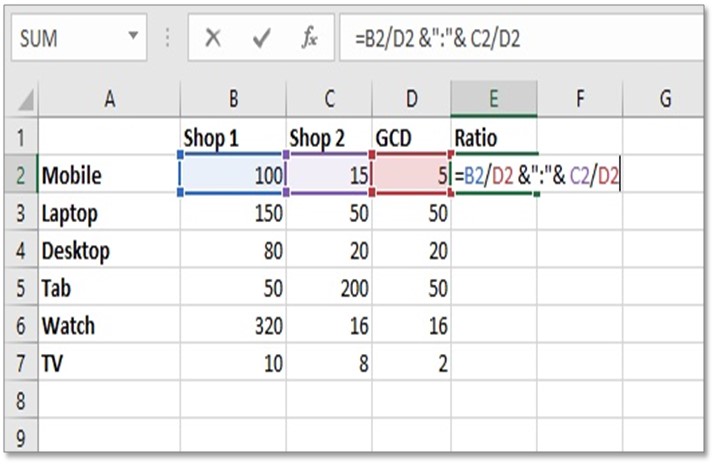
Step 2: In cell D2 type this formula to calculate GCD between B2 and C2.=GCD(B2,C2)
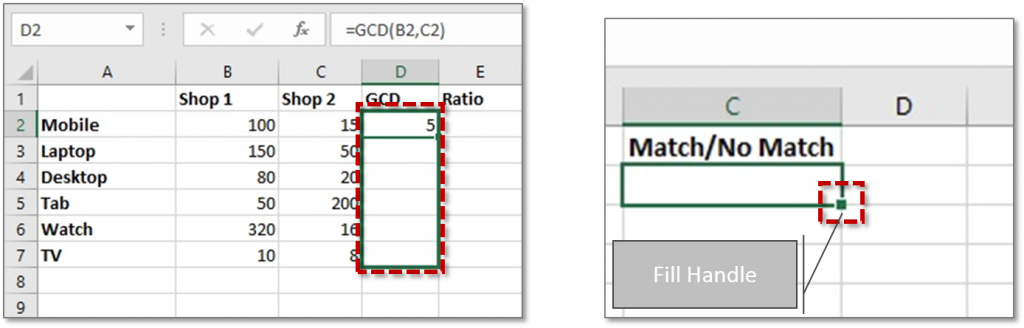
Step 3: Now we have got GCD result 5 for cell B2 and C2. So, now copy this formula into other cells of the column using Fill Handle dragging below to other cells of column D. 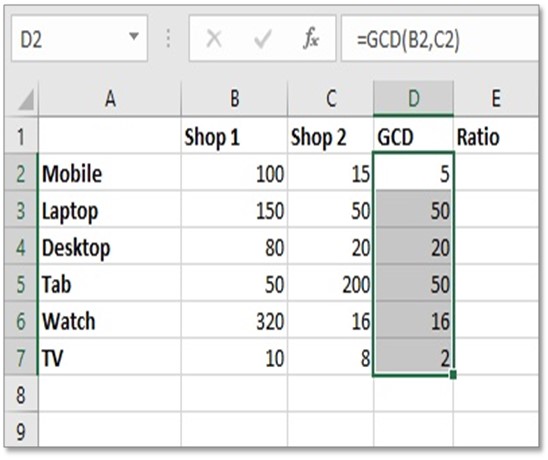 Step 4: Now we have got all GCD values of all rows in column D. Now let's Calculate ratio.
Step 4: Now we have got all GCD values of all rows in column D. Now let's Calculate ratio.
Formula: = Num1/GCD(Num1, Num2) & ":" & Num2/GCD(Num1, Num2)
This complicated formula is basically saying,
= (Number of times Number 1 contains GCD) & ":" & (Number of times Number 2 contains GCD)
In our example the formula would be written as:
=B2/GCD(B2,C2) & ":" & C2/GCD(B2,C2)
or
=B2/D2 &":"& C2/D2
(Because We already calculated GCD (B2,C2) in cell D2.
So, we can say D2= GCD(B2,C2))
Results: =100/5 & ":" & 15/5 = 20 & ":" & 3 = 20:3

Step 5: In a cell, E2 type this formula to calculate ratio:
=B2/D2 &":"& C2/D2
Press ENTER. Now we have got the ratio between 100 and 15 as 20:3 in cell E2.
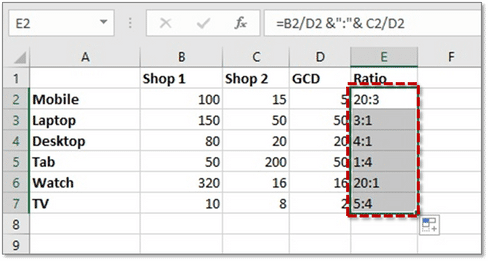
Step 6: Copy the ratio formula in another cell of column E. Finally, we have got the ratio of the whole table. So, we have successfully learned how to calculate the ratio in excel.
How To Create A Ratio In Excel
Source: https://yodalearning.com/tutorials/calculate-ratios-excel/#:~:text=Calculate%20Ratio%20Formula%3A%20To%20calculate,GCD(B2%2CC2).
Posted by: drakeimensid.blogspot.com

0 Response to "How To Create A Ratio In Excel"
Post a Comment