How To Create A Powerschool Account
Login to MyCBE / PowerSchool
What you will need before starting:
- Your child's CBE Student ID number (found on their report card)
- Your child's date of birth.
- Internet access (computer or smart device)
Steps to Create a account:
- Step 1: Click on Create a Parent Account
- Step 2: Request Access Key
- Step 3: Complete the Form
- Step 4: Retrieve the Access Key(s) and go to the Create Parent Account page
- Step 5: Add Your Child(ren) to Your Account
- Step 6: Verify the Email Address
Download Instructions
Step 1: Click on Create a Parent Account
Go to: www.cbe.ab.ca/mycbe and click the Create Parent Account button.

Step 2: Request Access Key
Click on the Request Access Key button.

Step 3: Complete the Form
Enter the following information in the appropriate boxes:
- the email address on file at the school that is the "contact email" for each child
- the CBE student ID number for each child
- the child's date of birth
Then click Submit near the bottom of the page.
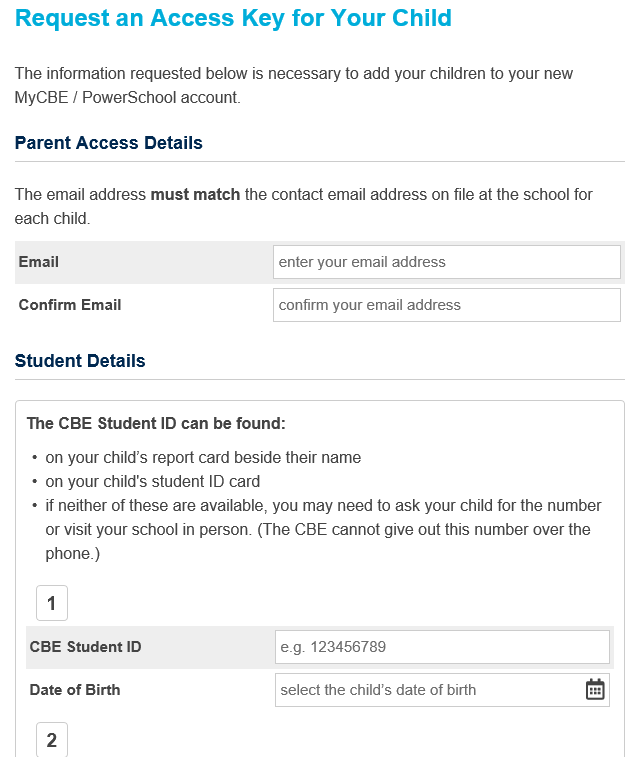
Step 4: Retrieve the Access Key(s) and go to the Create Parent Account page
- Check your email inbox (and your Junk Mail folder) for the email containing your Access Key(s).
- Enter your personal information first (not your child's information).
All fields are required. - Email address must be properly formatted.
- Username cannot contain any spaces or special characters.
- Information for at least one student is required.
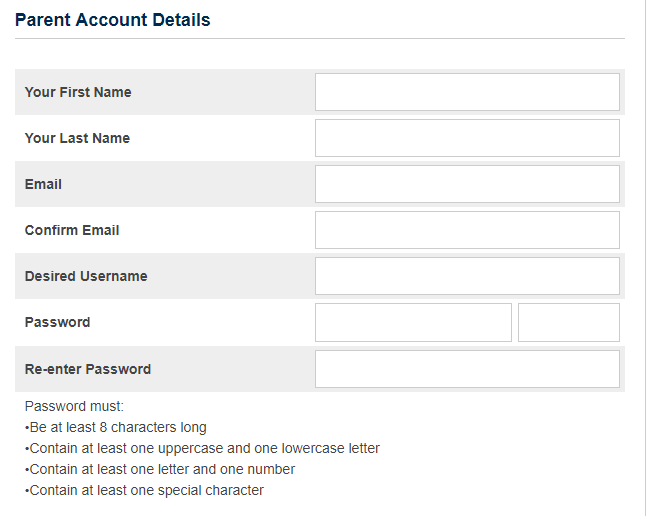
Your password must meet the listed criteria. Make sure to save your username and password.
Step 5: Add Your Child(ren) to Your Account
To create an account you must link to at least one student.
A student must be currently enrolled or pre-registered in a CBE school or you will not be able to create an account
Complete the following fields:
- Student Name:Enter your child's first and last name separated by a space.
- CBE Student ID number: Student ID number is found beside their name on their report card or on their student ID card.
- Access Key: Access keys for each child must be requested online. The keys will be emailed to you.
- Relationship: Choose your relationship to the student from the drop down menu.
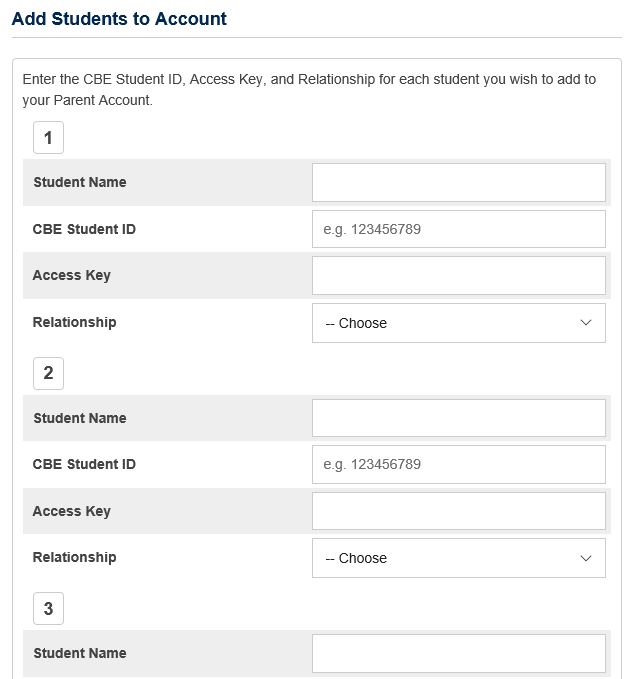
You can add up to seven students to your account. To add each student to your account you will use their CBE Student ID number and Access Key.
Click Submit to create your account.
Step 6: Verify the Email Address
You will receive a verification email to the email address you provided. Click on the verification link in that email within 24 hours to finish setting up your account. When you click on the link, you'll see this screen and be able to log in to your new account. Enter the username and password you chose and click Sign In to access your new account.
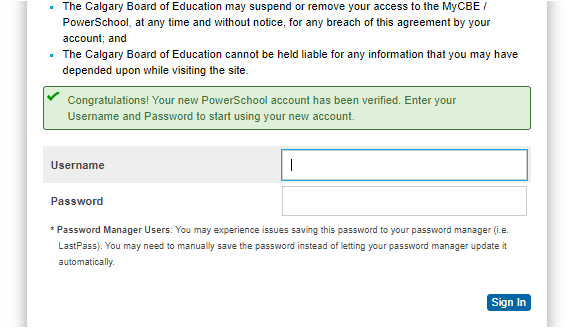
If you try to log in without verifying your email address, you'll see this screen:
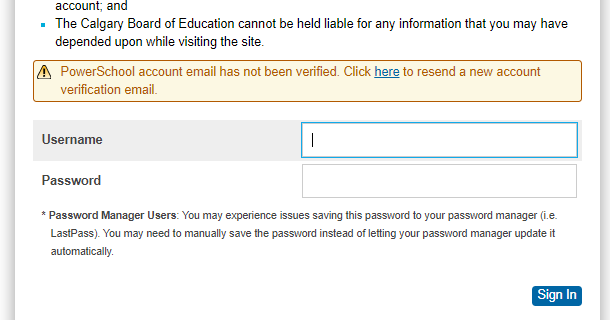
Use the link to resend a new account verification email, and then click on the verification link in that message to be able to access your new account.
If you wait longer than 24 hours before clicking on the verification link in the email, the link will expire and you will see this message:

If that happens, use the link in the message to generate a new verification email, and click on the link in that email to access your new account.
If you don't see the verification email, check your junk mail folder and make sure that your email address is typed correctly in the Create Parent Account screen at the start of this process.
Tips for Parents/Guardians
Don't use the PowerSchool app on a smart device
- When creating your new account for MyCBE/PowerSchool, we recommend against using the PowerSchool App on a smart device. The best option is to use either a desktop computer or, if necessary, a web browser on your phone, to access the MyCBE/PowerSchool website.
- The PowerSchool App for mobile devices is not customized for the CBE. This means users cannot use this app to access CBE's own online tools for things like paying fees or booking conferences. Again, it's best to use the website.
Refresh your browser if links don't work
- If any of the links provided during account set-up do not work, try refreshing your browser (press Ctrl and F5) or try again in another browser.
Help
- Contact our CBE Parent Account Help Line
How To Create A Powerschool Account
Source: https://cbe.ab.ca/support/Pages/MyCBE-PowerSchool-Creating-Account.aspx
Posted by: drakeimensid.blogspot.com

0 Response to "How To Create A Powerschool Account"
Post a Comment